Zoom Etiquette: Rules for better Zoom meetings
Whether you’re new to working remotely or you’ve been working remotely for years, it’s time to revisit our Zoom etiquette now that the rest of the world is following suit.
If you’re new to remote work, it’s important to adopt the right video call rules and best practices so you can productively collaborate with others.
And especially for the remote work veterans out there, you may have picked up some bad habits that will cause Zoom fatigue and hurt yours and others’ experiences on calls.
In this post, we’re sharing seven Zoom etiquette rules that will make you a video call pro.
What is Zoom etiquette?
Zoom etiquette represents the best practices or ground rules to ensure a successful virtual meeting for all attendees.
Having set guidelines and expectations puts both the meeting host and attendees at ease and makes it easier for everyone to focus on the purpose of the meeting.
Why is Zoom etiquette important?
Chaotic meetings cause your business to appear unprofessional. They also can cost you time and money if the purpose of the meeting isn’t adequately addressed and you need to schedule a follow-up meeting. Plus, bad meetings make employees feel like they wasted their time.
7 rules to have better Zoom meetings
Implementing set Zoom standards and expectations will help your meetings stay focused, run smoothly, and be productive. However, these rules can vary depending on your organization.
For example, a Fortune 100 corporation may need to have strict guidelines to keep large meetings focused. While a small business working one-on-one with clients may be able to have a more flexible set of guidelines.
That said, there are basic Zoom etiquette standards that help keep meetings running smoothly. Here are nine rules, so you have better, more productive Zoom meetings.
1. Add the Zoom meeting link to your calendar invite
When you schedule a Zoom meeting, make sure to include your meeting link (and any relevant details, like a passcode or call-in number, directly in your calendar invite. This is not only more convenient for all attendees but also reduces the likelihood of late arrivals or no-shows.
Pro Tip: Using scheduling software, like SavvyCal, can make this process a lot more efficient. Since when someone books a Zoom call with you on your scheduling link, SavvyCal will automatically create the Zoom room and attach all of the details to your calendar invite.
2. Arrive on time
When you sign on to the meeting, it can take a minute or two before your audio and video are fully connected. The host may also need to let people in manually and assign you into a breakout room, which takes time.
Asking attendees to log in two minutes early—or at least right on time—will make it more likely that your meeting will end on time too.
3. Use the waiting room feature
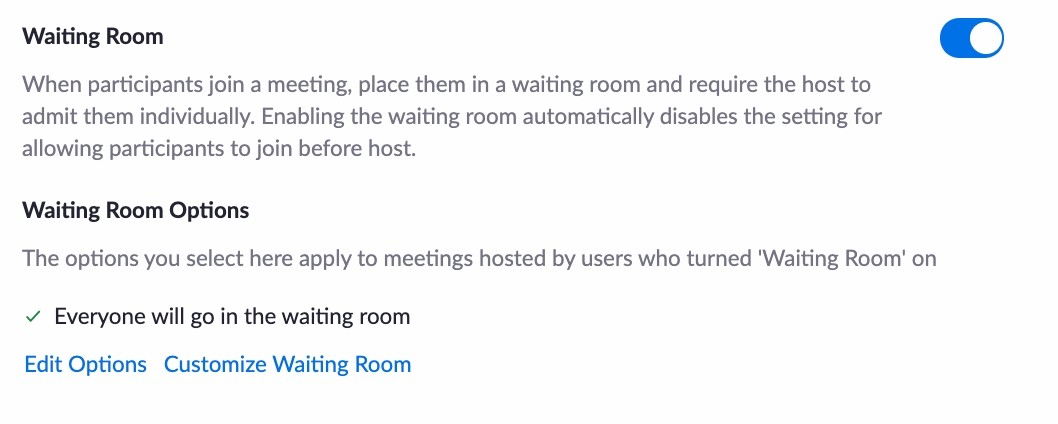
This brings us to our next time. Use Zoom’s waiting room feature so that the meeting host stays in control and can decide whether to admit people one at a time or all at once.
In addition, if someone shows up late to the meeting, the host can choose to let them in at the most convenient point on the call to minimize distractions.
Another benefit is that the host can automatically move attendees to the waiting room if they lose connection during the meeting.
4. Make sure your lighting is good
If you are planning on a video Zoom call, make sure you are taking the call from space with good lighting and that your camera is at (or close to) eye level.
When possible, have the light in front or beside you. Extra light positioned behind you can make it harder to see.
This does a couple of things, including:
- Makes you look more professional
- Reduces the chance of unflattering camera angles since you are making eye contact with your fellow meeting attendees.
Pro Tip: If your home office is in a basement or you are in a place with poor lighting, you can use Zoom’s virtual background feature or the advanced video features (see image below) in the Zoom Preferences Tab in a bind.
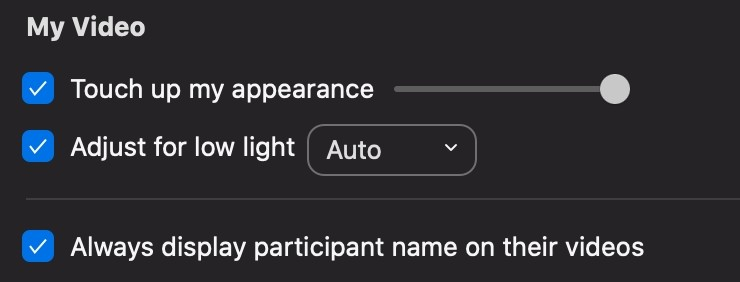
Plus, seeing other people’s reactions, such as facial expressions, head nods, and more, help the person speaking know their message is being understood.
5. Reduce background noise
Approach virtual meetings with the same level of attention and professionalism as you would an in-person meeting. This means reducing background noise as much as possible like:
- Minimizing or closing other tabs or programs on your computer unless you need to access them for the meeting
- Attend the meeting in a quiet area if possible
- Let other people in your area know that you’ll be on a call and can’t be disturbed
- Turn off notifications on all your devices
If you work at home, you sometimes can’t control all the noises around you, like your neighbor using a chainsaw, a barking dog, or a screaming kid.
In those scenarios, this is when using Zoom’s background noise filters in the preference settings can come in handy to suppress some of the noise.
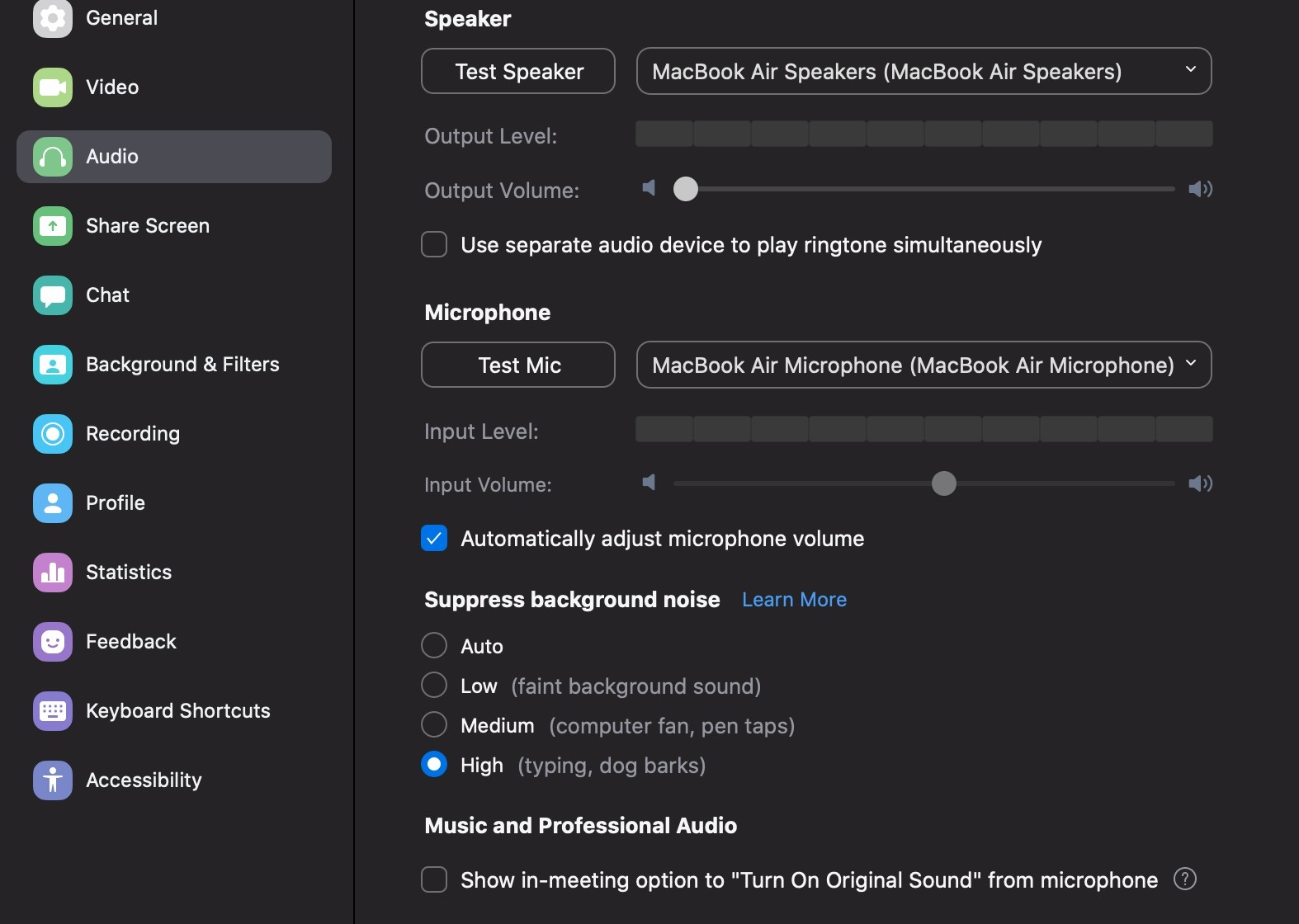
6. Keep yourself on mute when you’re not talking
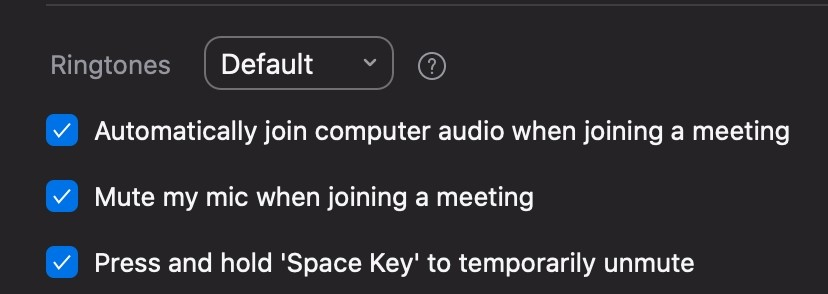
Another way to minimize background noise is to keep yourself on mute when you aren’t talking.
This means setting the default to mute on mic whenever anyone joins the calls. In addition, instead of hitting the mute button, you can use the space bar as a keyboard shortcut to mute/unmute yourself quickly.
7. Use Zoom’s hand raise feature to avoid interrupting someone else
The delay in audio and video connections can sometimes make it hard for people to have enough time to ask a question or add a comment in the moment without interrupting someone else.
One way to mitigate this in large meetings is to use the hand raise feature in Zoom.
Better etiquette = more productive meetings
Whether you’re hosting or an attendee, following basic Zoom etiquette will help ensure a productive meeting that starts and ends on time.
If you’re attending a meeting and are unsure of how the host handles certain situations, send a message ahead of time or make an effort to log on early so you can ask the host privately through chat.
Knowing the host’s expectations for the Zoom meeting allows you to focus on the point of the call and not worry if you’re doing something you’re not supposed to do.
Table of Contents
Join thousands of happy customers
SavvyCal is a best-in-class scheduling tool both you and your recipients will love
Get started